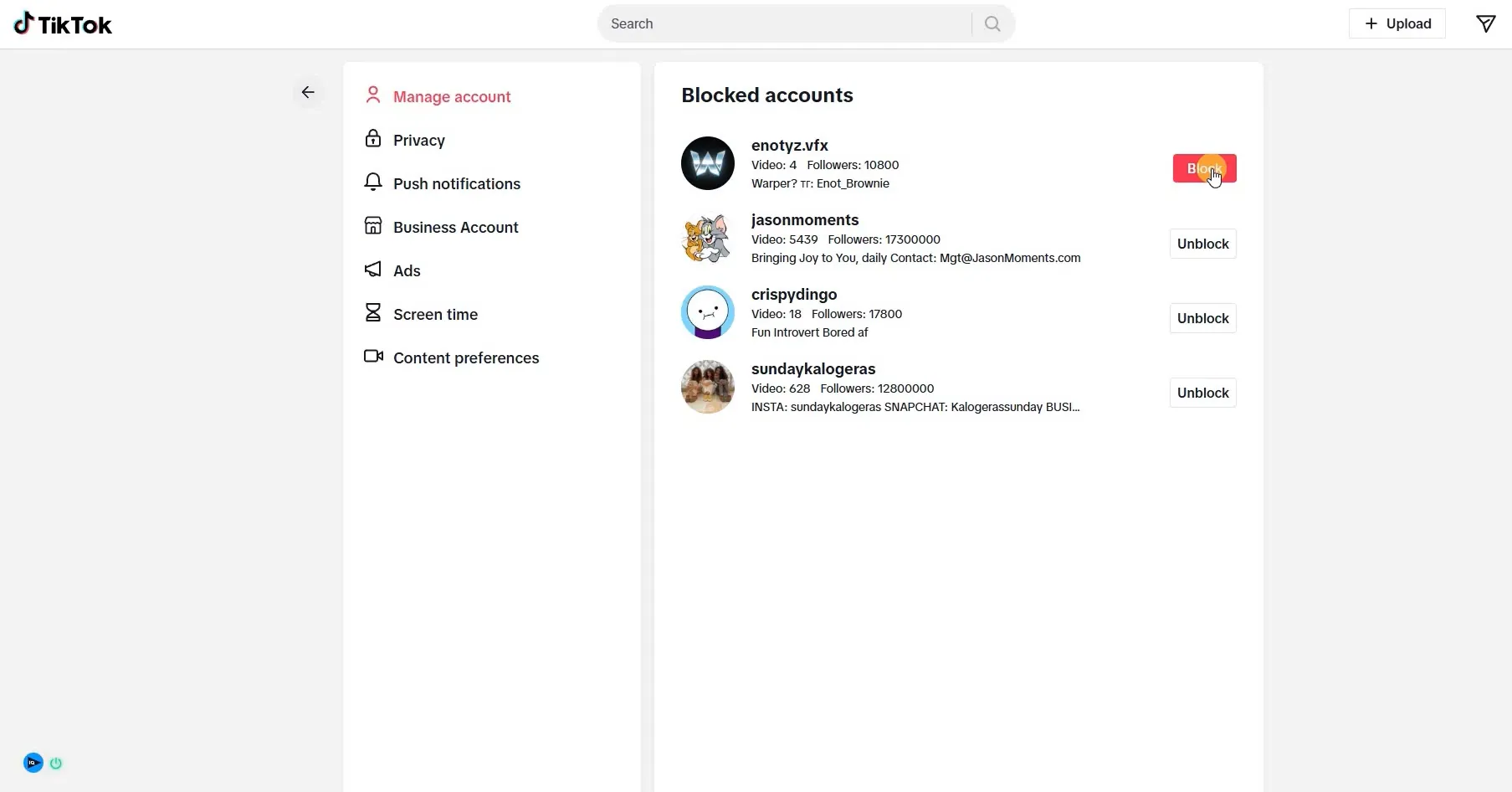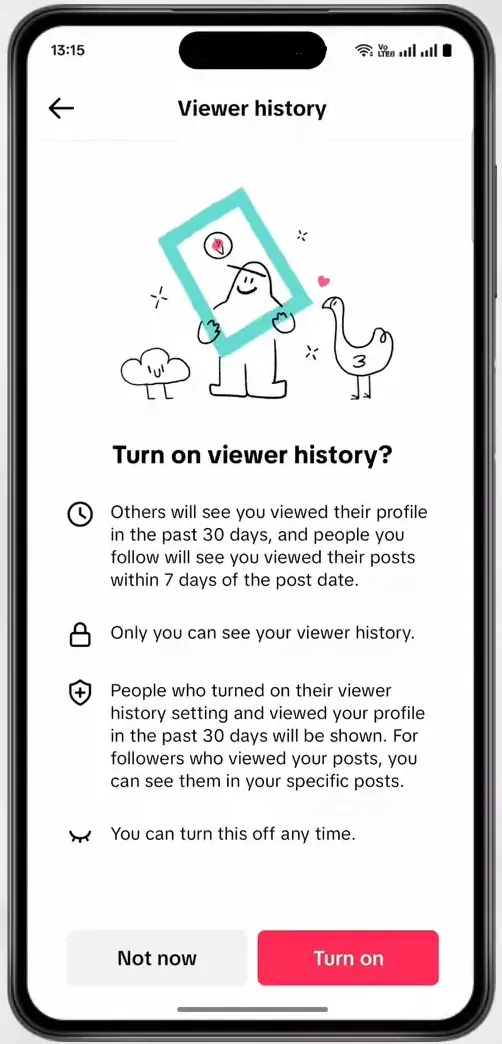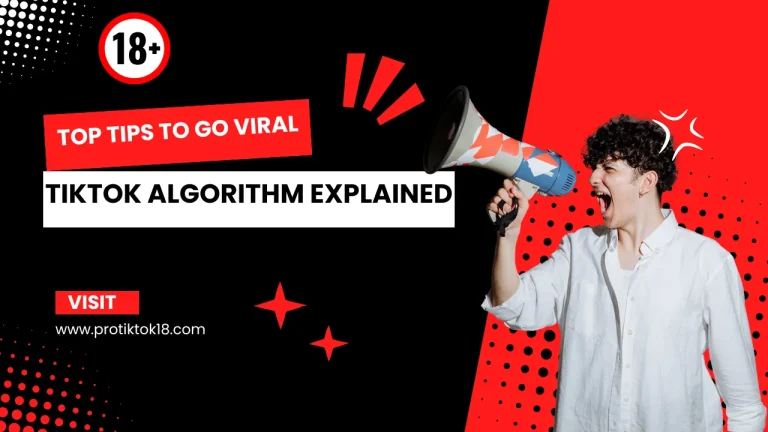How to Unblock Someone on TikTok in Seconds
If you’ve blocked someone on TikTok—either by mistake or for a reason—and now want to unblock them, this guide will help. In this post, we’ll explain the exact steps on how to unblock someone on TikTok and what happens afterward.
What Is TikTok’s Block Feature?
The block feature on TikTok is a simple but powerful privacy option. It lets you block unwanted users—especially those who spam accounts. Once someone is blocked, you won’t see their content anymore, and they won’t be able to view yours either. They also won’t be able to follow you or send you messages.
This kind of blocking feature is common across all major social media platforms including Tiktok18, Instagram, facebook etc. Its main goal is to make the space safer and more comfortable for everyone.
What Happens When You Block Someone on TikTok?
When you block someone on TikTok:
- They can’t view your profile, videos, or comments.
- They won’t be able to send you messages.
- Both of you are completely disconnected from each other’s content.
However, if you change your mind later, TikTok gives you the option to unblock them. Keep in mind, unblocking only allows them to view your profile again—it doesn’t automatically make them follow you back or restore any previous connection. For that, you’ll need to follow or message them manually.
Also read: How to Get Unshadowbanned on TikTok
How to Unblock Someone on TikTok on iPhone
If you’re using an iPhone and want to unblock someone on TikTok, there are two easy ways to do it. Here’s the first method:
Method 1: Unblock Using Username (If You Remember the Name)
- Open the TikTok app on your iPhone.
- Click the Search (🔍) icon from the bottom menu.
- Type the username of the person you want to unblock.
- Go to their profile and tap the “Unblock” option.
- TikTok will ask for confirmation—just approve it.
This method works best if you remember the username of the person you blocked.
Method 2: Unblock from Blocked Accounts List (If You Don’t Remember the Username)
- Go to your profile by tapping the bottom-right icon.
- Tap the menu icon (≡) in the top-right corner.
- Select Settings and privacy.
- Scroll down and click on Privacy.
- Now tap on Blocked accounts.
- You’ll see a list of all the users you’ve blocked.
- Tap “Unblock” next to the person you want to unblock.
This method is useful when you don’t remember the exact username.
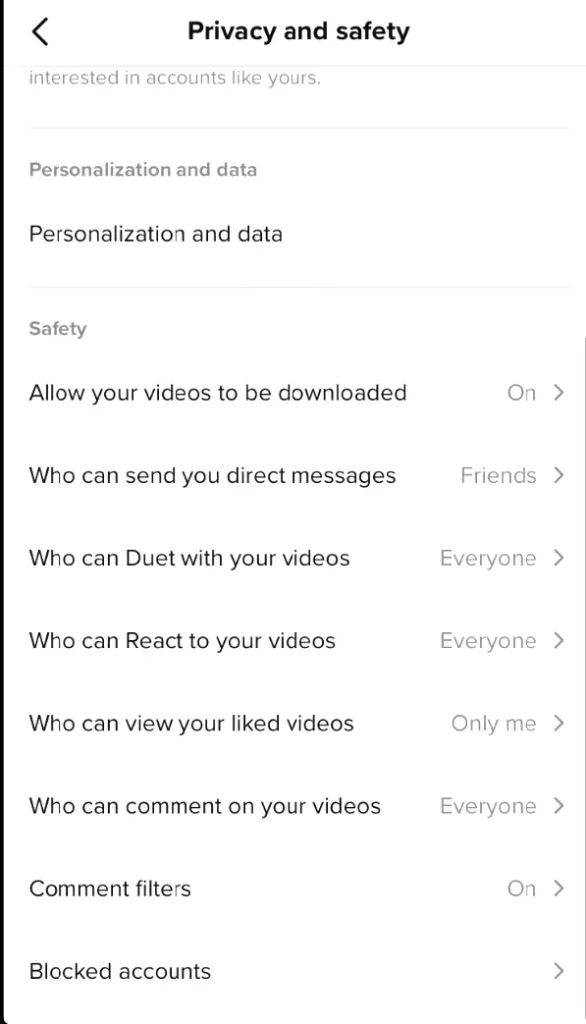
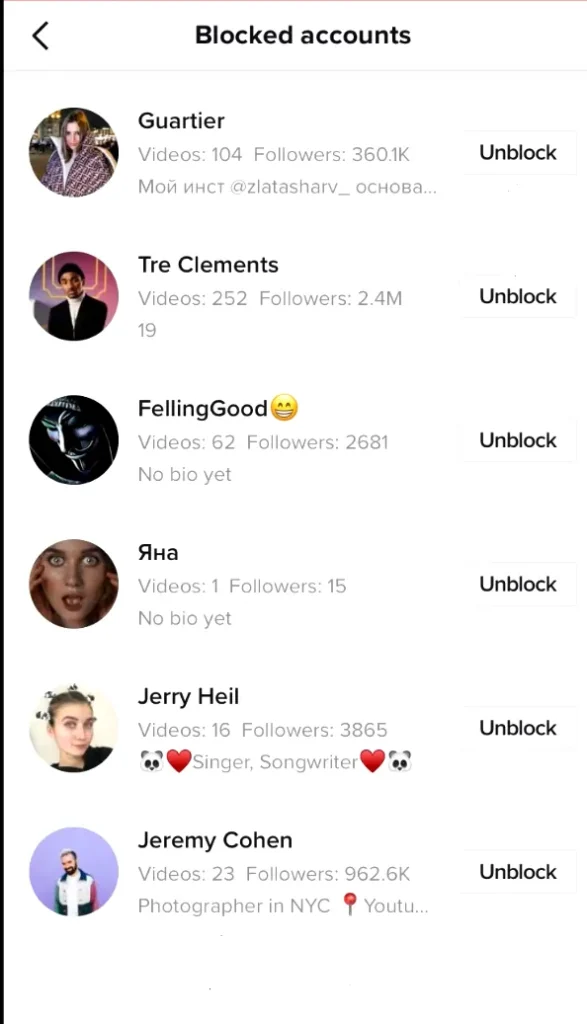
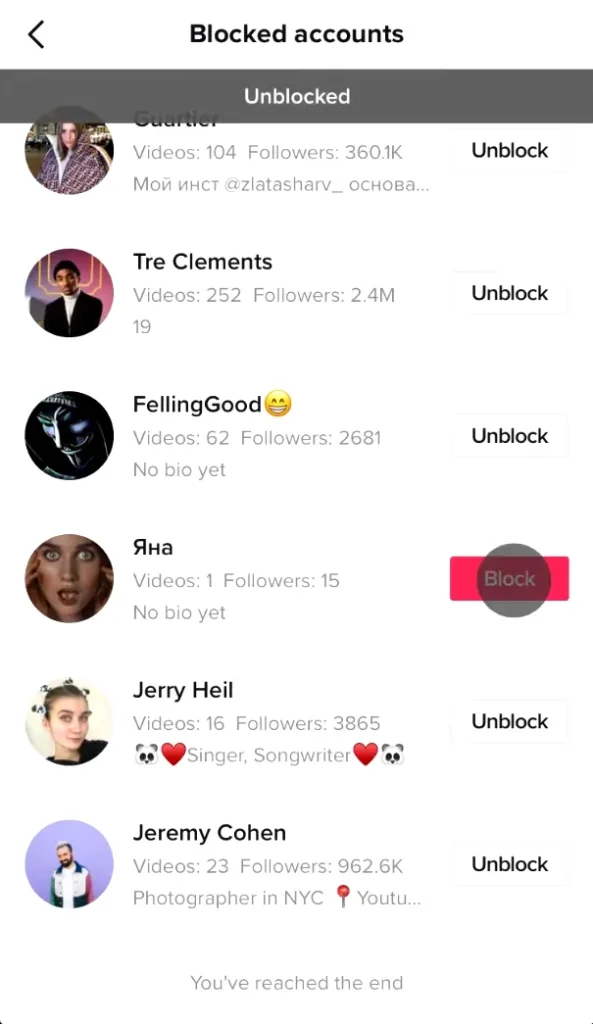
Also read: Does TikTok Notify Screenshots? Find Out Now!
How to Unblock Someone on TikTok on Android Devices
While the layout on Android is a bit different from iPhone, the process is nearly the same. Here’s a simple guide for Android users:
Method 1: Unblock Directly Using Username
- Open the TikTok app on your Android device.
- Tap the Search (🔍) icon at the bottom.
- Type the username of the person you want to unblock.
- Open their profile and click the “Unblock” button.
- After confirmation, the user will be unblocked.
This method works best if you remember the user from recent activity or know their exact username.
Method 2: Unblock Through Blocked Users List from Settings
- Go to your profile section on TikTok.
- Click the ≡ icon in the top corner.
- Open Settings and Privacy.
- Scroll down and select the Privacy option.
- Click on Blocked accounts.
- From the list, find the user you want to unblock and tap “Unblock” next to their name.
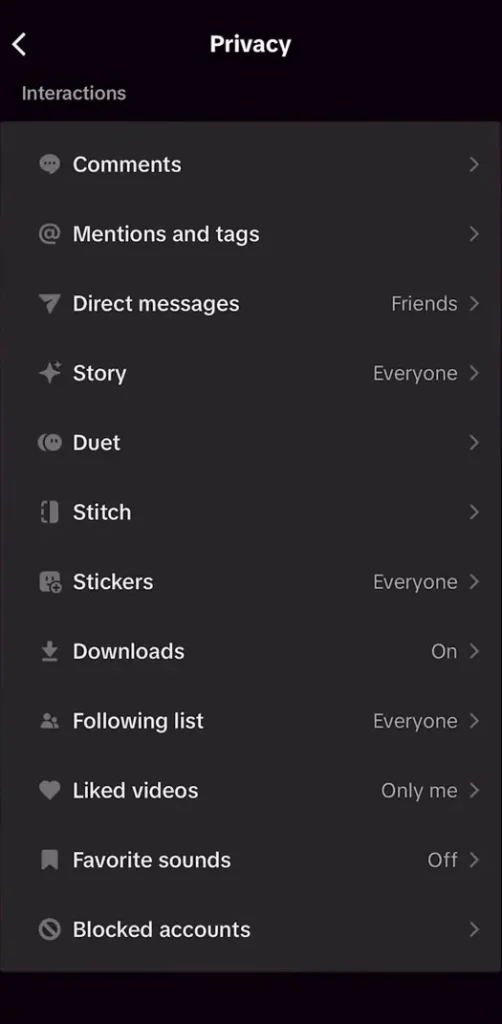
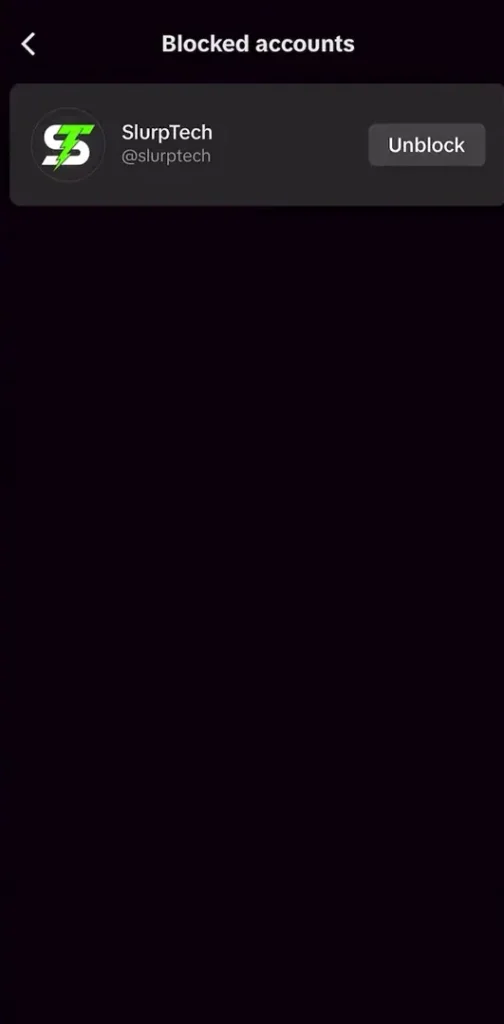
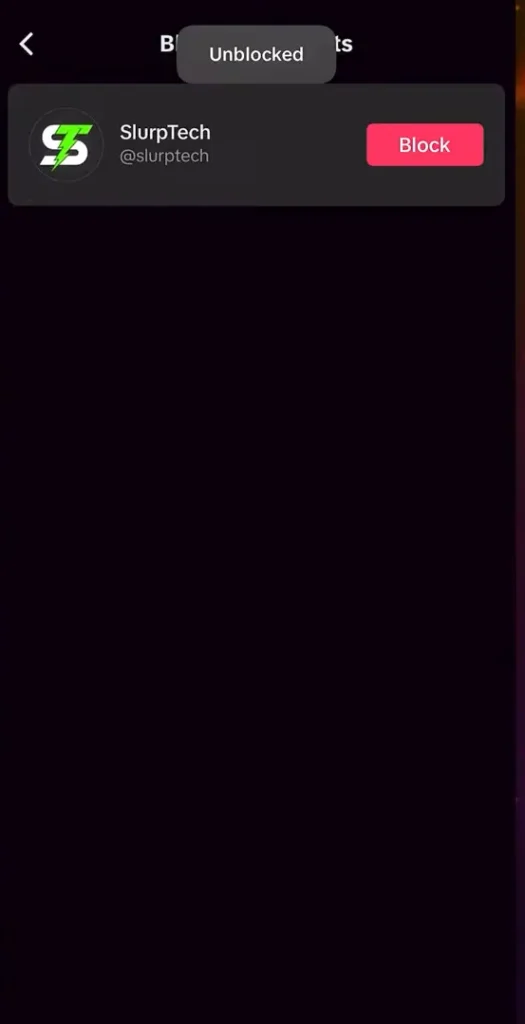
Also read: Why Can’t I Redownload Tiktok After Ban?
How to Unblock Someone on TikTok from Desktop/PC
TikTok’s desktop version offers limited features compared to the mobile app, but if you’re using a laptop or PC, here’s how you can unblock someone:
Method: Unblock via TikTok Web
- Open www.tiktok.com in your browser.
- Log in to your TikTok account.
- Use the search bar to type the username of the person you want to unblock.
- Visit their profile and look for the “Unblock” button—click it.
If you don’t see the unblock option on desktop, switching to the mobile app is a better choice for managing blocked users.
Optional: Using the TikTok Desktop App (If Installed)
If you’re using the TikTok desktop app on Windows or Mac, here’s how to unblock someone:
- Open the TikTok app and log in to your account.
- Go to your profile settings.
- If the Privacy section is available, look for Blocked accounts.
- Find the user you want to unblock and click the “Unblock” button next to their name.
Note: The desktop app may not show all privacy options, so if you can’t find the blocked list, it’s best to use the mobile app instead.
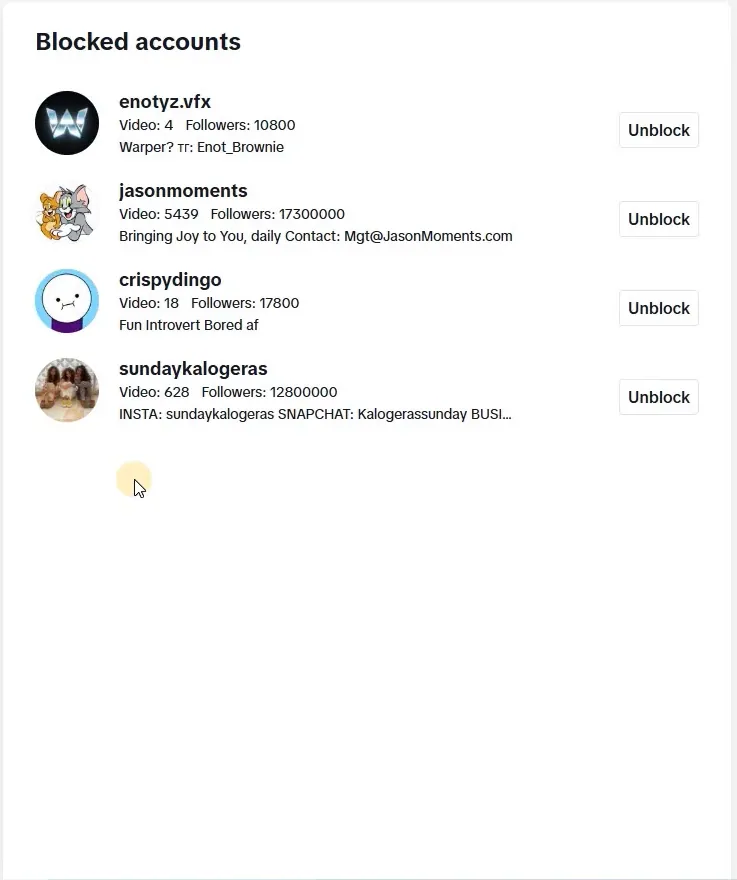
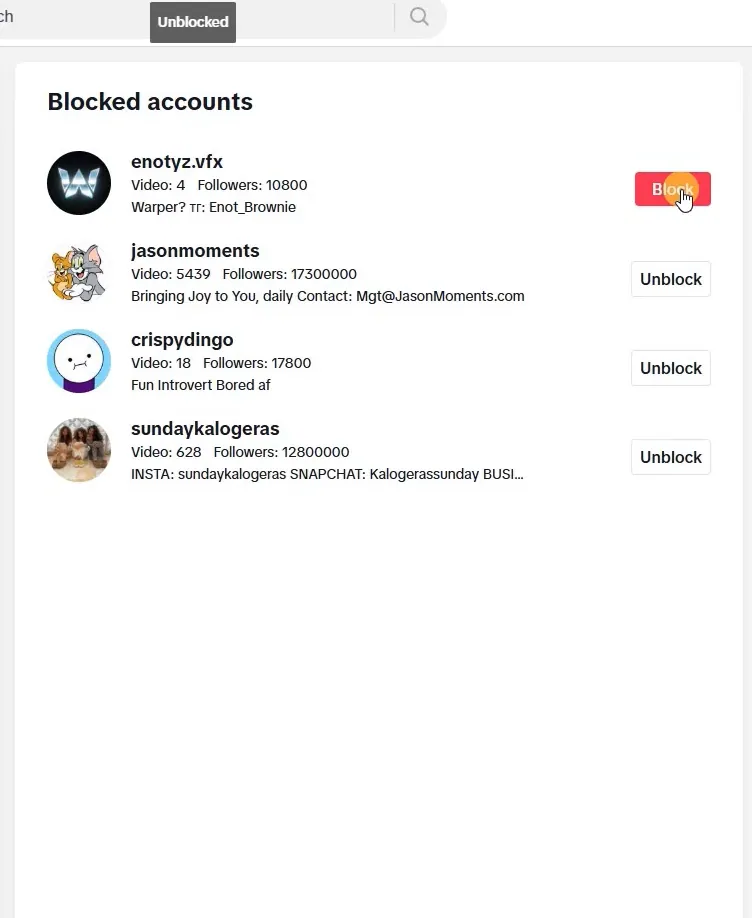
What Happens After You Unblock Someone on TikTok?
- The user can see your profile and videos again (only if your account is public).
- You can also access their profile and content.
- However, the user won’t automatically become your follower again.
- Both of you will need to manually follow each other if you want to reconnect.
- If your account is private, the user still can’t view your videos unless you approve their follow request.
Unblocking simply removes the restriction—it doesn’t restore the previous connection unless both sides take action.
Common Issues After Unblocking & How to Fix Them
- Can’t Find Users in Search?
- You might be typing the wrong username, or the user may have changed it.
- You might be typing the wrong username, or the user may have changed it.
In this case, check your Blocked Accounts List from settings.
- “Unblock” Button Not Showing?
- Your TikTok app might be outdated — update it from the Play Store or App Store.
- A weak internet connection can also cause loading issues.
- Try restarting the app or clearing the app cache from your phone settings.
- Your TikTok app might be outdated — update it from the Play Store or App Store.
- User Still Can’t Message You?
- Check your Direct Message settings.
- Go to Settings > Privacy > Direct Messages and review “Who can send you messages” — adjust if needed.
- Check your Direct Message settings.
- Still Can’t See Each Other’s Content?
- The other user may have also blocked you.
- ✅ Both users need to unblock each other to fully restore interaction.
- The other user may have also blocked you.
Privacy Settings You Should Review After Unblocking
Unblocking someone on TikTok isn’t the only step to manage your account’s safety. It’s also important to check these key TikTok’s privacy settings:
- Private Account:
Go to Settings > Privacy > Private account — turn this on if you want only approved followers to see your content. - Comment Filters:
Block specific keywords to automatically hide unwanted or offensive comments. - DM Permissions:
Set who can message you: Everyone, Friends, or No one — depending on your comfort level. - Suggested Account:
If you don’t want TikTok to recommend your profile to others, turn off the “Suggest your account to others” setting.
These privacy options help you stay in control of your profile and protect yourself from unwanted attention on TikTok.
Also read: How to Turn Off Profile Views on TikTok
FAQs
1. Does TikTok Notify the User When You Unblock Them?
No, TikTok does not send any notification when you unblock someone. The process is completely silent, meaning the user won’t know unless you take further action. However, if you follow them again, like their videos, or comment, they may receive a notification about those activities.
2. Does Unblocking Automatically Make Someone a Follower Again?
No, unblocking someone simply allows both of you to view each other’s profiles and content again. It doesn’t restore the previous relationship. If you want that person to follow you again, you’ll need to either follow them first or send them a follow request manually.
3. How Many Users Can You Add to Your Blocked List on TikTok?
TikTok hasn’t officially set a limit on how many users you can block, so you can block as many accounts as you need. However, if you notice the app slowing down or showing errors, it might be a good idea to review your blocked list. In most cases though, having a large block list doesn’t cause any problem.
4. Does Blocking Someone Delete Previous Chats?
No, blocking someone doesn’t delete your previous chat history. It only restricts access—neither of you can send messages to each other while the block is active. Once you unblock the person, your old chat history becomes visible again. However, to send new messages, make sure your DM settings are properly configured.
Conclusion
Unblocking someone on TikTok is simple, but using this feature wisely is key to managing your privacy properly. Everyone has their own reasons for blocking someone—whether it’s due to a misunderstanding or avoiding unnecessary stress.
If you feel it’s the right time to reconnect, just follow the steps mentioned above and always keep an eye on your privacy settings. This way, you can enjoy a safer, more comfortable TikTok experience without dealing with unwanted interactions.