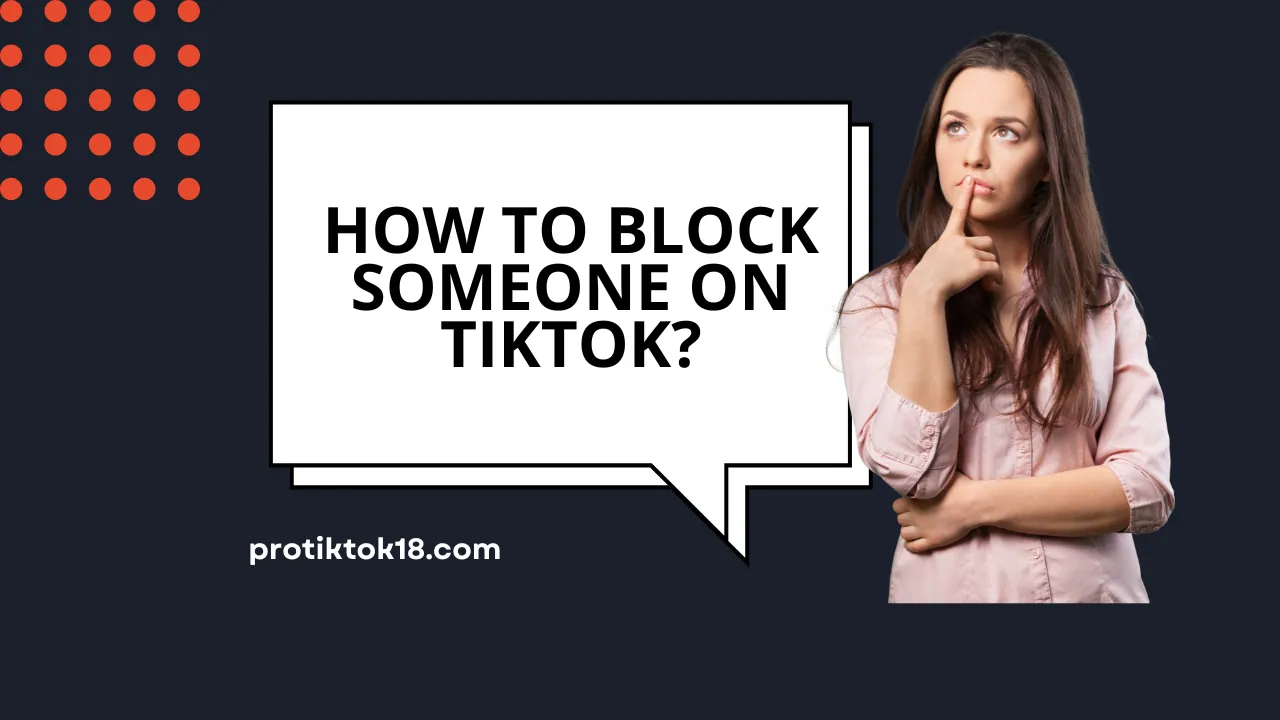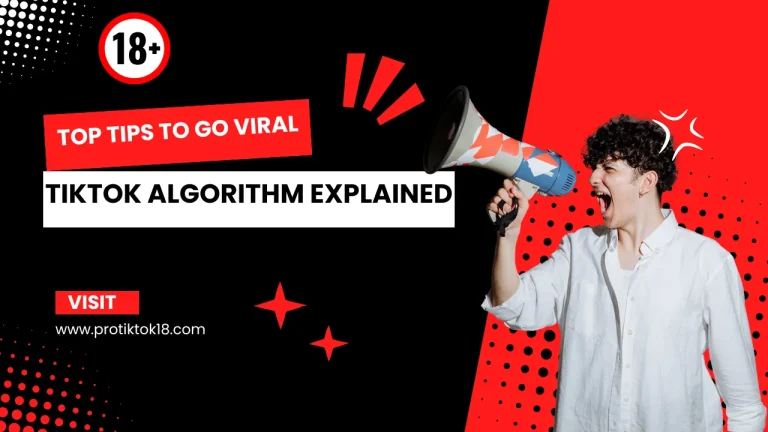How to Block Someone on TikTok in Seconds
TikTok has become a popular social media platform where people share their creativity through short videos. TikTok is meant to be fun and creative, and most of the time, it is. Since so many people use TikTok daily, it’s normal to run into spam accounts, rude comments, or users who keep bothering you more than you’d like. When that happens, knowing exactly how to block someone on TikTok makes things a lot easier.
This blog post will guide you step by step, including:
- Blocking someone on TikTok (both mobile and desktop)
- How to block multiple users at once
- Limitations and common issues
- What happens after you block someone
- A helpful FAQ section
- Pro tips to manage your privacy without blocking
How to Block Someone on TikTok (Mobile App)
Most users use TikTok on their phones. Blocking blocking someone on tiktok through mobile app is quick and easy:
- Open the TikTok App: Log into your account.
- Find the User: Search their username or click their profile from your feed/comments.
- Tap the Share Icon: It looks like an arrow in the top-right corner of their profile.
- Choose “Block”: From the menu, select the “Block” option.
- Confirm the Action: A confirmation box will appear. Click “Confirm” to block the user.
Once blocked, that user can no longer view or interact with your content. This method works for both Android and iOS devices.
Note: You can also block users in modified versions of TikTok, such as TikTok 18, using the same steps.
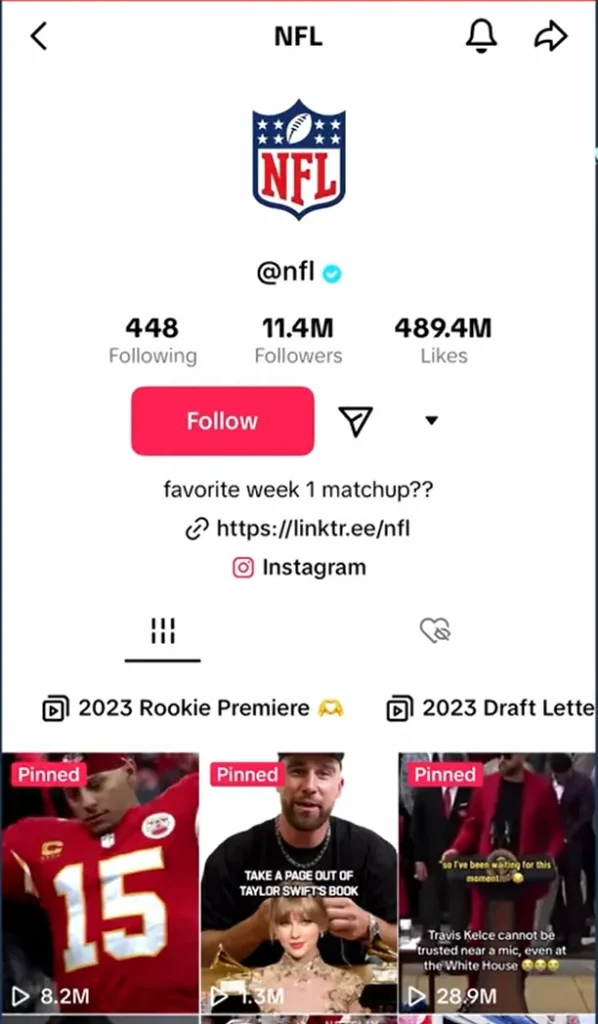

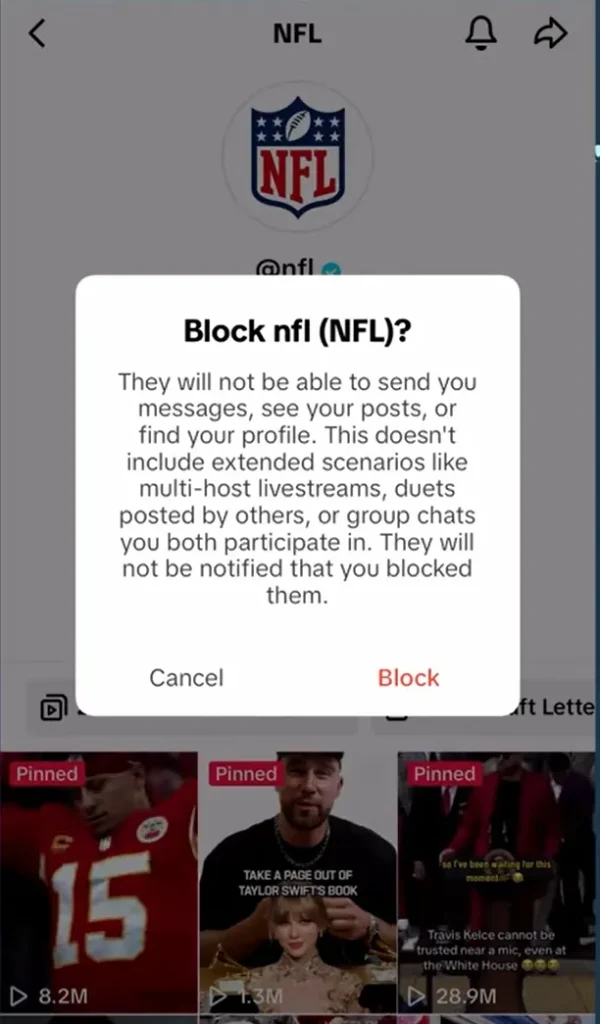
How to Block People on TikTok Web Browser
Here’s how to block users from your computer:
- Go to TikTok.com: Use browsers like Chrome, Firefox, or Safari and log in.
- Find the User’s Profile: Use the search bar or click on their name from comments/videos.

- Click the Three-Dot Menu: Found in the top-right corner of their profile.
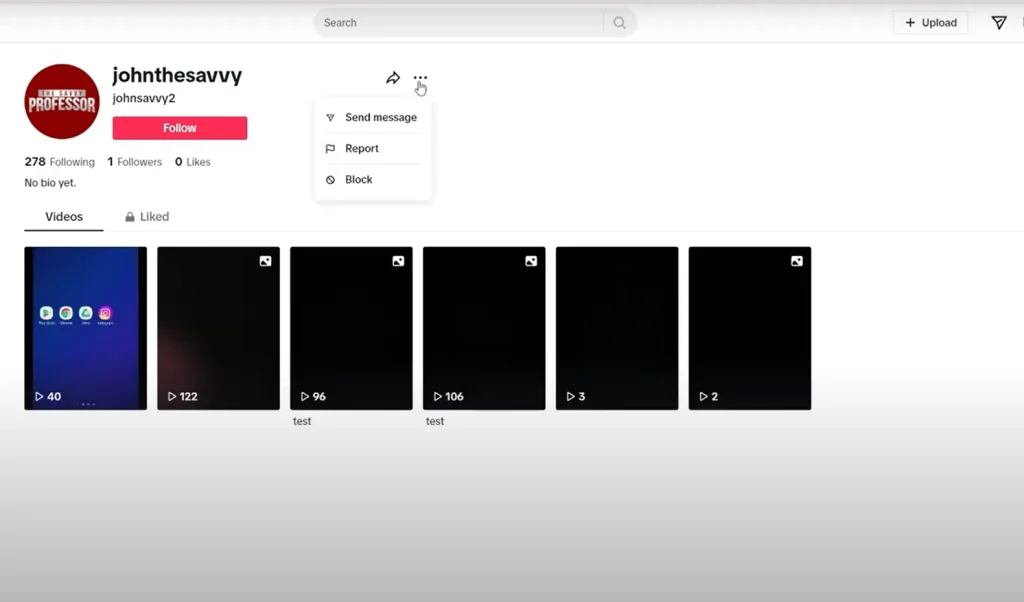
- Select the Block Option: Choose “Block” from the menu. A confirmation window will appear.
- Confirm Blocking: Click “Confirm” to block the user. Once blocked, they won’t be able to view or interact with your content.
Note: TikTok occasionally updates its desktop layout. If you don’t see the “Block” option, check under the share or settings icon.
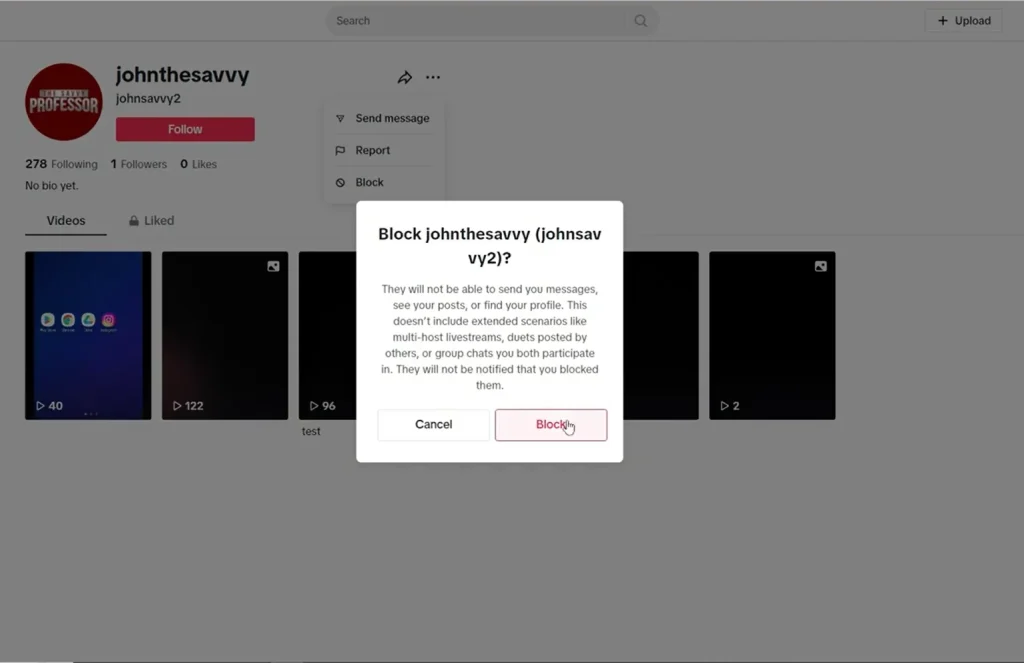
How to Block Users in Bulk
Dealing with spam comments or group trolling? You can block multiple accounts at once.
- Find the Comments: Locate the comments you want to delete.
- Select a Comment: Long-press a specific comment.
- Tap “More”: Look for the “More” option and tap it.
- Choose “Block Accounts”: Select the option to block accounts linked to those comments.
- Confirm the Action: Confirm to block the selected accounts.
Note: You can delete up to 100 comments at once. However, if comments aren’t loading properly, check our detailed guide on fixing TikTok comment issues.
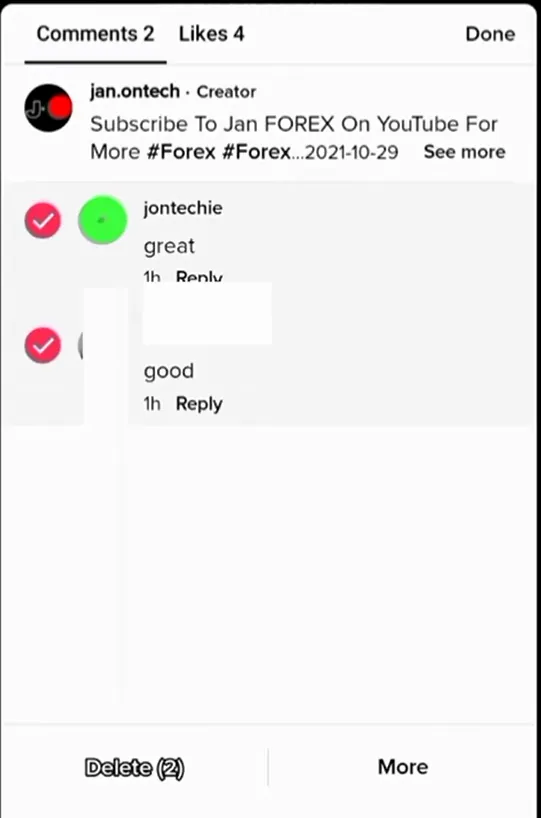
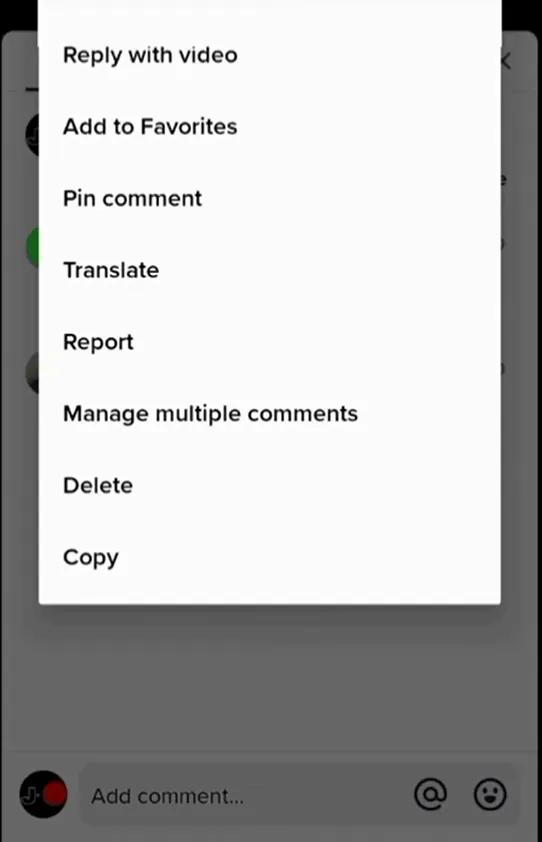
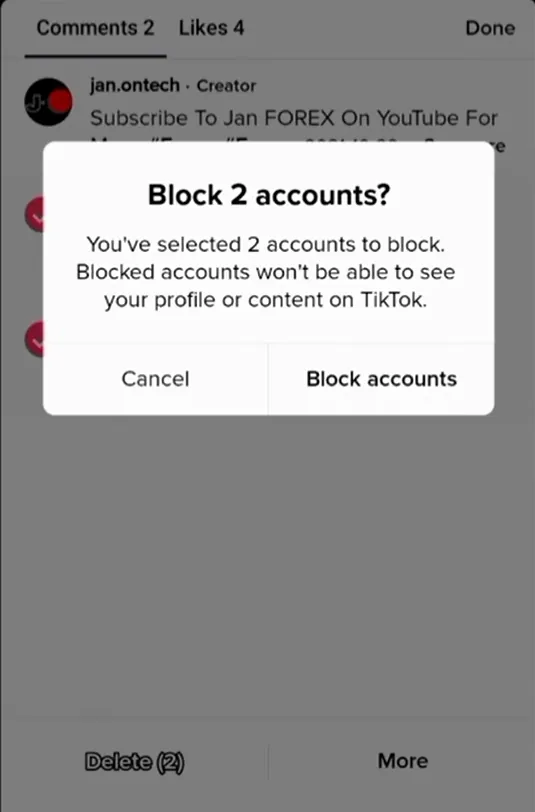
Report Content Before Blocking
Blocking isn’t the only way to handle negative interactions of user with your profile. If a user leaves abusive or inappropriate comments, you can report them. TikTok has built-in features to address such issues. When you report content, TikTok’s moderation team reviews it. If the content violates platform guidelines, it’s removed. This approach ensures a safer and more positive community for everyone.
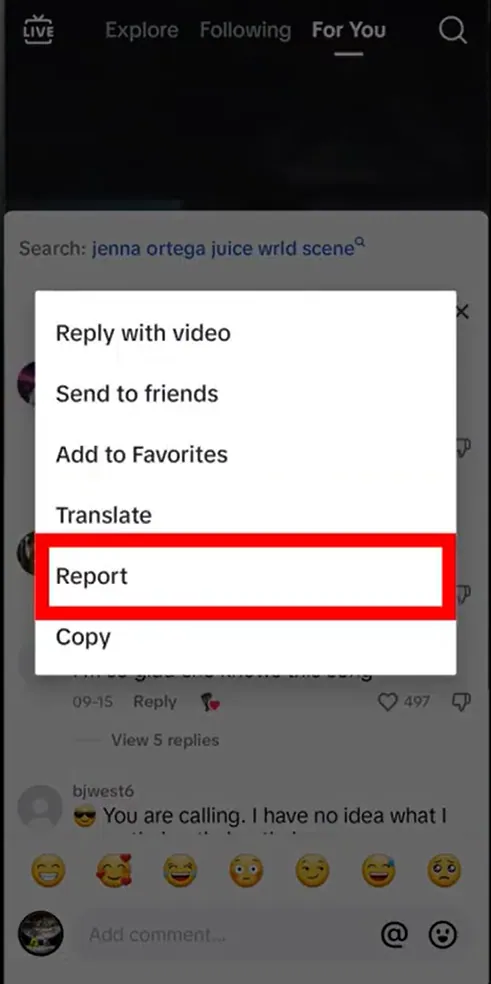
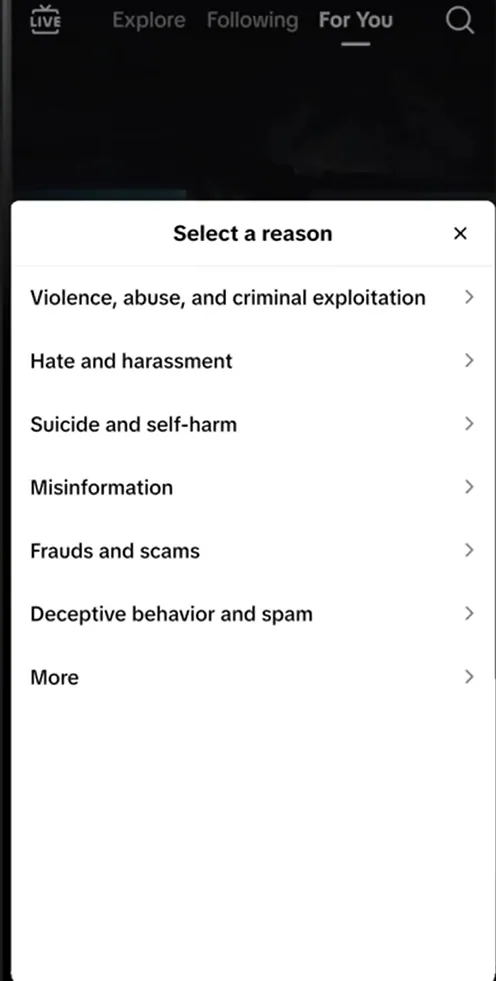
Why Can’t I Block Someone on TikTok?
Blocking on TikTok usually works smoothly, but sometimes the option doesn’t appear, or the block doesn’t save properly. Instead of getting stuck, try these reliable fixes:
- Look in the right place: TikTok changes its menu design often. If the block button isn’t under the three-dot menu, check the share arrow icon — many users find the option there after updates.
- Clear cached data: Glitches often come from corrupted cache files. Go to Profile > Settings and Privacy > Free up space > Clear cache. This won’t delete your videos or drafts, but it refreshes the app and usually restores missing features.
- Check your connection: Blocking needs to sync with TikTok’s servers. If your mobile data is weak, the action may not save. Switching to a stable Wi-Fi network and trying again often solves this.
- Log out and sign back in: Logging out resets your account session. After signing back in, the block button usually reappears and works normally.
- Update or reinstall TikTok: Outdated versions sometimes carry bugs. Go to Google Play or the App Store, install the latest update, and try again. If the issue still continues, reinstalling the app gives you a clean start.
Pro Tips for Privacy Management
Blocking is helpful, but it’s not the only way to keep your TikTok space safe and comfortable. Here are some practical steps many creators and regular users rely on:
Use comment filters
Go to Settings > Privacy > Comments > Filter keywords and add specific words, phrases, or emojis you don’t want to see. This automatically hides comments containing them. Influencers often create long keyword lists to reduce spam and harassment.
Turn on restricted mode
This feature is especially useful if younger people use your phone or if you manage a family or shared account. Restricted mode helps limit exposure to mature or sensitive content, making browsing safer
Adjust your privacy settings
TikTok allows you to choose who can duet or stitch with your videos, send you direct messages, or even view your content. Switching your account to private and tightening these settings gives you greater control over who interacts with you.
Mute instead of blocking
If you don’t want to escalate a situation but still prefer peace, muting is a better option. It hides the person’s comments or videos from your view without notifying them, which can sometimes avoid unnecessary conflict.
Respond positively when possible
Some creators find that replying respectfully to criticism — or ignoring it entirely — reduces repeated negativity. Building a supportive community around your content can be more effective in the long run than constant blocking.
What Happens After You Block Someone on Tik Tok?
| Action | What Happens After Blocking |
| Can they see your videos? | No |
| Can they comment, like, or share your videos? | No |
| Will they get notified? | No |
| Will you see their profile? | No |
| Can you unblock later? | Yes |
Should You Report or Block Someone on TikTok?
Both are useful, but reporting should come before blocking in cases of:
- Harassment
- Hate speech
- Explicit or harmful content
- Bot accounts and scams
How to Report:
- Long-press a comment or tap the share button on a video.
- Tap “Report”.
- Choose the relevant reason.
- Submit and wait for moderation.
Reported content is reviewed by TikTok’s moderation team.
FAQs
Q: Will the blocked person know?
TikTok doesn’t notify users, but they may suspect it if your profile and videos disappear from their app. For example, if a classmate suddenly can’t find your videos anymore, they can guess you blocked them. Just like TikTok doesn’t notify others when you take screenshots, it also doesn’t notify users when you block them.
Q: Can blocked users message me through mutual friends?
No. Once blocked, they can’t reach you directly or indirectly—even via shared followers. Example: If someone tries tagging you in a group comment, it won’t work.
Q: Will blocking delete past comments and likes?
No. Their old comments and likes remain. You’ll need to manually delete them. Influencers often review past videos and clean up toxic comments after blocking.
Q: Can someone block me without me knowing?
Yes. Just like you can silently block others, they can block you without notice. Signs include disappearing videos or profiles. For instance, if a creator you used to duet with suddenly “vanishes,” they may have blocked you.
Q: Can I unblock someone later?
A: Yes. To unblock: Profile > Settings > Privacy > Blocked Accounts > Tap “Unblock.” If you blocked an ex during a dispute but later want to reconnect, unblocking restores full interaction.
Final Thoughts
Blocking someone on TikTok is useful when you’ve had enough of spam or constant negativity, but it’s not the only solution. In some cases, other steps work better. For example, if someone is being abusive or threatening, it’s smarter to report them first before blocking. Once you report the account, TikTok reviews it and may remove it completely, rather than just hiding it from your feed.
TikTok also offers a few features to make your experience better. For example, the comment filter lets you block specific words or emojis so you don’t have to see the same spam over and over. And if you’re using a shared device—or just want to avoid random adult content—turning on restricted mode is a simple way to keep your feed cleaner.